Multiple Charts Widget
Charts are a powerful way to visualize your data and find insights. The Multiple Charts widget lets you customize colors, apply Formula (/docs/tagoio/widgets/general/formula), change line shapes (step or smooth), choose whether series are stacked, and more.
When using multiple charts widget, each variable produces a different chart. In the same widget it is possible to have each chart as an Area Chart, Line Chart, Horizontal Bar, or Vertical Column.
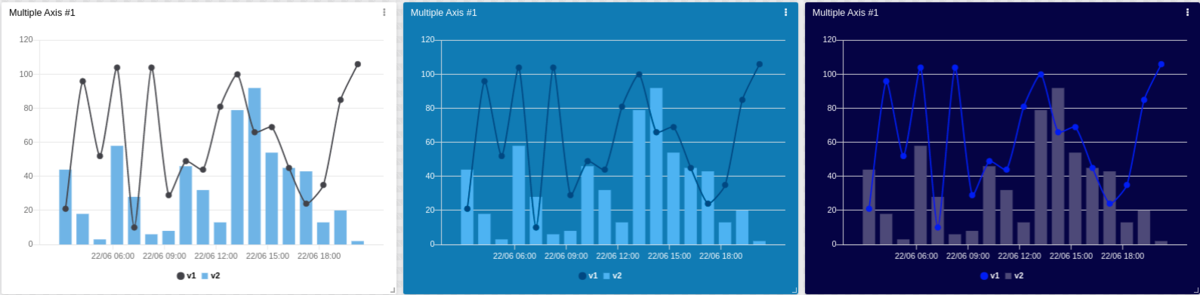
This widget also accepts features like metadata and series, which can be set in your variable data.
1. 'Data From' Field
This field allows you to set the device and variable that will be used in this widget.
Click on the cog icon to edit specific options for this variable, such as the chart type, formulas, and more. Click on the close icon to remove this variable from the widget's data.
Normal Dashboards
From the option 'Data From' on the right menu, select one device from your list of devices and the variable that contains the data.
Blueprint Dashboards
From the option 'Data From' on the right menu, add the Blueprint device and input the name of the variable that contains the information.
When using a blueprint dashboard, the field Variable will not list variables to be picked because it doesn't know the devices linked to your Blueprint Device.
2. Composing X-axis and Y-axis
In the multiple charts widget, it is possible to customize how the data will be displayed in the horizontal and vertical axis.
2.1 X-axis
By default, the X‑axis of the chart will be the time of the values, and you can customize the range of time.
If you need to group your data through the X‑axis, even if they don't have the same time, select a variable that contains the group; all data will then be grouped by series.
Data is ordered by time ascending, but it can also be sorted by series:
It is also possible to define the X‑axis time range dynamically, using another variable’s data. The variable payload should look like:
{
"variable": "time_range",
"value": "Any value",
"metadata": {
"start_date": "2021-06-17T00:00:00.000Z",
"end_date": "2021-06-18T00:00:00.000Z"
}
}
The start_date specifies the start of the range, and the end_date specifies the end of the range. The date must be in ISO 8601 format.
2.2 Y-axis
In the vertical axis you can customize the scaling behavior: apply metric prefixes and abbreviations, change the step value (the difference between each tick), and more.
The Y‑axis will automatically find the best scale for your data; it is not necessary to customize it unless you want a specific presentation.
3. Filtering data
It is possible to pre‑set date filters that will be displayed in the widget. These filters can be set in minutes, hours, days, weeks, months, or custom by choosing a date in the calendar.
4. Increasing performance
When a chart has a large number of data points, you can increase the widget’s performance by enabling Downsampling. Downsampling makes the data easier to visualize and reduces rendering time.
Downsampling has two concepts: Threshold and Factor.
The Threshold limits the amount of data at which downsampling starts, and the Factor determines how many samples will be removed.
The greater the factor, the higher the performance gain, but as the factor increases, the data becomes less recognizable.