Card Widget
Use Card to display the last value of a variable, its unit, and a mini‑chart. Card accepts links so that when users click on it, it can redirect them to another website, dashboard, or tab.
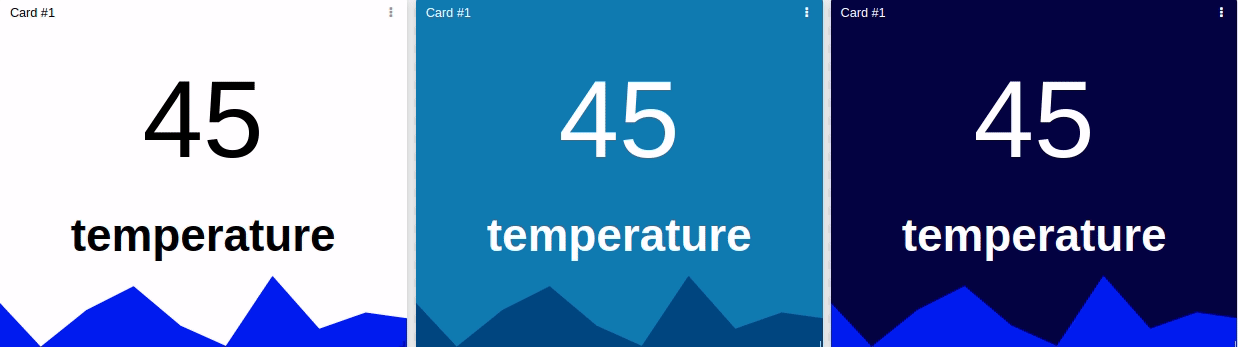
This widget also accepts features like metadata (see the Metadata documentation), which can be set in your variable data.
Creating your own
To add a Card to your dashboard, choose the Card widget from the widget list and customize it to your preference. Edit the widget using the options located on the right side of the widget.
1. Data From field
This field allows you to set the device and variable that will be used in this widget.
For Normal dashboards you select one device from your list of devices and then pick the variable that contains the data.
For Blueprint dashboards you add a Blueprint device (see Blueprint devices) and input the name of the variable.
When using a Blueprint dashboard, the Variable field will not list variables to be picked because it doesn't know the devices linked to your Blueprint Device.
2. Color options
You can configure colors for the text, background, and mini‑chart based on conditions that use the value of the selected variable.
The colors can be controlled by parameters defined in the widget configuration or by metadata stored within the variable.
3. Using colors from metadata
To let the Card use colors defined in the variable’s metadata, switch the option on the Visualization tab – Override colors with the conditions defined here – to False.
Inside the metadata you can define the following fields:
| Field | Description |
|---|---|
color | Text color |
background_color | Widget background color |
chart_color | Mini‑chart color |
Example JSON:
{
"variable": "current",
"value": 5.3,
"unit": "A",
"metadata": {
"color": "white",
"background_color": "blue",
"chart_color": "green"
}
}
TIP: You can enter colors using
#HEXorRGBvalues instead of a color name.
{
"variable": "current",
"value": 5.3,
"unit": "A",
"metadata": {
"color": "#FFFFFF",
"background_color": "blue",
"chart_color": "rgb(44, 144, 223)"
}
}
4. Mini‑chart
A mini‑chart can be added at the bottom of the widget to display up to the last 30 points (values).
The chart is optional and its number of points is configurable. It does not show absolute values; it only depicts the trend of the variable.
5. Clickable link
If you want the user to be redirected to another website, dashboard, or tab, add a valid https:// link in the field inside the User Control tab.