Sigfox
Sigfox is a relatively low-cost wireless network technology that requires low power to connect and is implemented by low-cost hardware modules.
This tutorial provides a step-by-step guide to integrate Sigfox with the TagoIO platform. By following these instructions, you will enable uplink and downlink operations, allowing data exchange between your Sigfox devices and the TagoIO application.
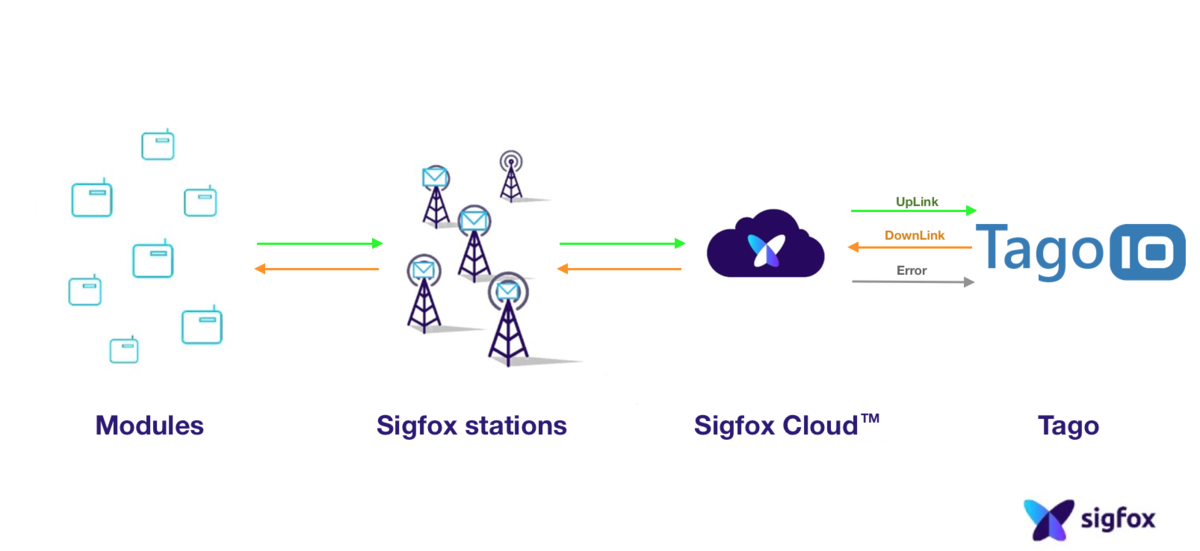
Uplink is the process of sending data from the devices to TagoIO. Downlink is used to send data back to the devices. Learn how to perform downlink for SigFox.
Follow these steps to set up the Sigfox backend and TagoIO.
On this page
- Step 1: Create Authorization in TagoIO
- Step 2: Set Up Integration in Sigfox
- Step 3: Add Device in TagoIO
- Finalizing Setup
Step 1: Create Authorization in TagoIO
-
Access Authorizations
Go to the Devices section of your TagoIO account. -
Create a New Authorization
- Click the Create Authorization button.
- Provide a meaningful name for the authorization (e.g.,
Sigfox-Integration). - Click Save.
-
Copy the Authorization Token
After creation, copy the authorization token; you will need this in later steps.
The Authorization should be generated by TagoIO by accessing the Service Authorization page; no additional parameters are needed.
Step 2: Set Up Integration in Sigfox
On the Sigfox Backend Portal, create a callback of type _uplink_. We will use the Data Uplink option to obtain the basic information in the messages.
If your contract with Sigfox allows you to get more information like RSSI, SNR, STATION, you can use the Advanced Data option.
-
Create a new callback
Go to your Sigfox console and create a new callback under the menu:
Device Type > Callback > New > Custom Callback. -
Configure the Callback
| Field | Description |
|---|---|
| Type | Data & Uplink |
| Channel URL | Use the endpoint format sigfox.middleware.REGION.tago.io. Replace REGION with your deployment region (e.g., us-e1, eu-w1). |
| HTTP Method | POST |
| Send SNI | Check the box Send SNI |
| Headers | Add two rows in the Headers section: <br />• header: device{device} value: <authorization generated by TagoIO>• header: Content-type value: application/json |
| Body | Copy and paste the JSON text below. |
[
{
"variable": "device",
"value": "{device}",
"serie": "{time}"
},
{
"variable": "data",
"value": "{data}",
"serie": "{time}"
},
{
"variable": "seqNumber",
"value": "{seqNumber}",
"serie": "{time}"
}
]
Step 3: Add Device in TagoIO
To integrate your device with the TagoIO Platform, follow these guidelines:
-
Ensure Device EUI Consistency
- When creating the device in TagoIO, use the exact same Device EUI that is configured in Sigfox.
- The Device EUI must match exactly to establish a successful connection between Sigfox and TagoIO.
-
Select the Appropriate Network and Device Type
- Choose the Sigfox Network during the device setup process.
- Select the correct device type from the available options. If your device is not listed, you can add support through connectors.
-
Add Device Support via Connectors (If Necessary)
- If your device type is not available in the default list, enhance its compatibility by utilizing connectors.
- For more information on available connectors and how to use them, refer to the Connector Overview.
For detailed instructions on adding devices, visit the Adding Devices page.
Finalizing Setup
-
Power On Your Devices
Turn on your Sigfox device and gateway to initiate data transmission. -
Verify Data Reception
- In TagoIO, navigate to the Device and into the Data tab to confirm that data is being received.
- Alternatively, use the Live Inspector within your device settings to monitor incoming data in real‑time.
Information about Downlink can be found at the Sigfox - Downlink documentation.
You also can create your own parse scripts to process variables from the payload.