Loriot LoRaWAN
This tutorial provides a step-by-step guide to integrate Loriot LoRaWAN™ with the TagoIO Platform. By following these instructions, you will enable uplink and downlink operations, allowing data exchange between your LoRaWAN devices and the TagoIO application.
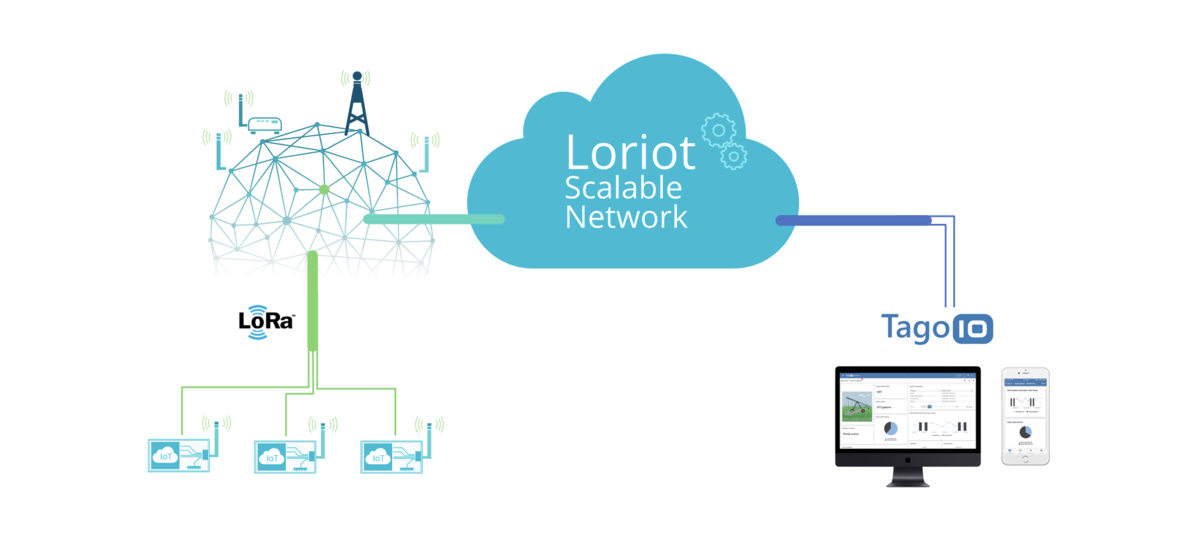
In order to complete the integration, follow the two steps below.
Step 1: Generate Access Token at Loriot
At the Loriot Console, open your Application and go to the Access Token section.
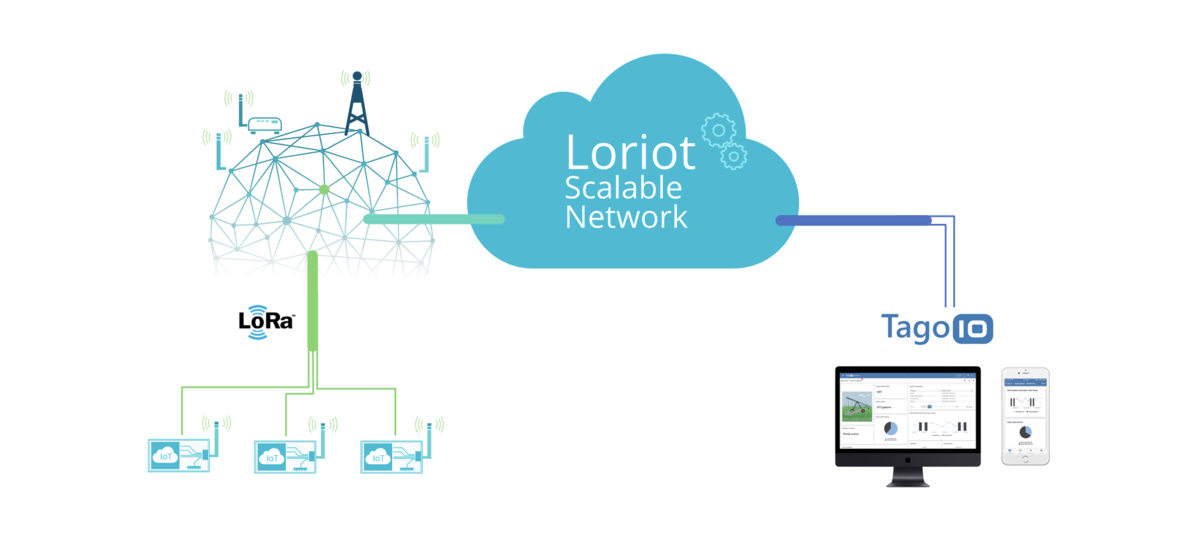
Click on Generate another authentication token, a token will be generated. Copy the Authentication Token to use in the next step.
Step 2: Create Authorization in TagoIO
-
Access Authorizations
- Go to Devices.
- Click on Authorizations at the top of the page.
-
Create a New Authorization
- Click the Create Authorization button.
- Provide a meaningful name for the authorization (e.g.,
LORIOT-Integration). - Paste the Access Token you copied in Step 1 into the Additional Parameter field.
- Click Save.
-
Copy the Authorization Token
- After creation, copy the authorization token. You will need this in later steps.
Step 3: Set Up Integration in Loriot
Go to your Loriot console and create a new output. Create a new integration under the menu Output > + Add New Output > HTTP Push.
Select HTTP Push and fill in the following fields:
| Field | Description |
|---|---|
| Target URL for POSTs | Use the endpoint format https://loriot.middleware.REGION.tago.io/uplink. Replace REGION with your deployment region (e.g., us-e1, eu-w1). |
| Custom “Authorization” header | Set its value to the authorization token you copied in Step 2. |
To finalize, click on Save Output. Now that your integration with Loriot is ready, you can start adding the devices at TagoIO.
Step 4: Add Device in TagoIO
-
Ensure Device EUI Consistency
- When creating the device in TagoIO, use the exact same Device EUI that is configured in Loriot.
- The Device EUI must match exactly to establish a successful connection between Loriot and TagoIO.
-
Select the Appropriate Network and Device Type
- Choose the LoRaWAN Loriot network during the device setup process.
- Select the correct device type from the available options. If your device is not listed, you can add support through connectors.
-
Add Device Support via Connectors (If Necessary)
- If your device type is not available in the default list, enhance its compatibility by utilizing connectors.
Finalizing Setup
-
Power On Your Devices
- Turn on your LoRaWAN device and gateway to initiate data transmission.
-
Verify Data Reception
- In TagoIO, navigate to the Device and into the Data tab to confirm that data is being received.
- Alternatively, use the Live Inspector within your device settings to monitor incoming data in real-time.
With data successfully flowing into TagoIO, you can create and edit dashboards, add notifications, and create scripts to visualize and manage your device data effectively.