Everynet LoRaWAN
This tutorial provides a step-by-step guide to integrate Everynet LoRaWAN with the TagoIO Platform. By following these instructions, you will enable uplink and downlink operations, allowing data exchange between your LoRaWAN devices and the TagoIO application.
Connecting the platforms
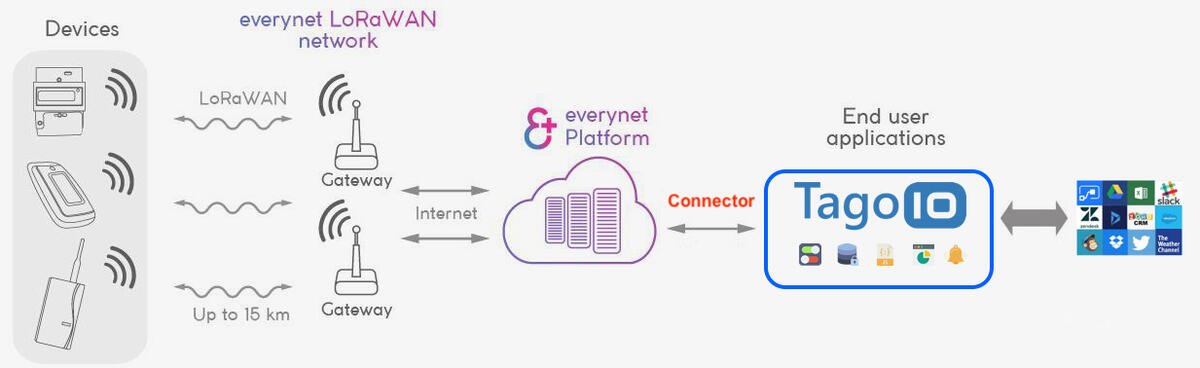
Step 1: Create Authorization in TagoIO
-
Access Authorizations
- Go to Devices.
- Click on Authorizations at the top of the page.
-
Create a New Authorization
- Click the Create Authorization button.
- Provide a meaningful name for the authorization (for example:
Everynet-Integration). - Select the token type:
Ingress. - Select the bucket: you may use the default data bucket or create a new bucket specifically for Everynet.
- Select the permission:
Write. - Click Save. The authorization will be created and the token will appear. Copy the token and keep it safe because it will not be shown again.
Note: You only need one authorization for all your integrations. Add more only if you want to separate them based on your specific needs.
Step 2: Set up a Filter at Everynet Console
- Go to your Everynet console and create a new filter under the menu Filter > Create a new filter.
- Fill in the required fields according to your application.
- After pressing Create, copy the Filter ID for the next step.
TagoIO only recognizes the following message types: Uplink, Downlink, Downlink_request, Error, and Location.
Make sure you have selected at least Uplink.
Step 3: Create a Connection in Everynet Console
- In the Connections section of your Everynet console, create a new connection.
- Select HTTP v2 as the connection type.
- Fill out the fields:
- Filter – Enter the Filter ID you copied in Step 2.
- Application URL – Use the endpoint format:
https://everynet.middleware.REGION.tago.io/{type}
ReplaceREGIONwith your deployment region (e.g.,us-e1,eu-w1). For a list of available regions, visit TagoIO Network Integration. - Description – Enter a unique identifier (e.g.,
tagoio-integration). - Authorization Header – Paste the Authorization token you copied in Step 1.
- Click Save and copy the generated Connector ID for use in the next step.
The endpoint
everynet-oauth.middleware.tago.iopoints to the USA region. If you are in the USA, update your webhook toeverynet.middleware.us-e1.tago.io/{type}.
Step 4: Update Authorization at TagoIO
- Edit the authorization you created in Step 1 by clicking the pencil icon.
- In the optional parameters field, enter:
Example:
<Everynet Region>;<Connection ID>us;603fff4ac972509cc4d5f1ad - Save the changes.
Finalizing Setup
- Power On Your Devices – Turn on your LoRaWAN device and gateway to initiate data transmission.
- Verify Data Reception
- In TagoIO, navigate to the Device page and open the Data tab to confirm that data is being received.
- Alternatively, use the Live Inspector within your device settings to monitor incoming data in real time.
Once data successfully flows into TagoIO, you can start creating dashboards, analyses, and actions to visualize and manage your device data effectively.