Push Button Widget
Push button allows users to select options for different states, similar to a mechanical switch. Developers can configure text or an icon for each state and associate colors with each option.
This widget works on both Normal and Blueprint dashboards.
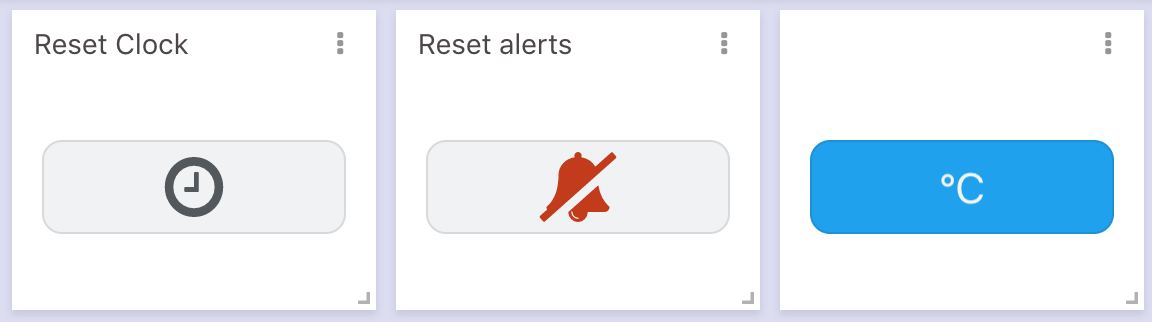
You can also define an Analysis (script) to run when users change each state — see Analysis.
This widget also accepts features like metadata, which can be set in your variable data.
Creating your own
To add the Push Button widget to your dashboard:
- Choose the Push Button widget from the widget list.
- Customize it to your preference.
- Edit its properties using the options located on the right side of the widget.
Data From field
This field allows you to set the device and variable that will be used in this widget.
For Normal dashboards, select a device and its variable from the list.
For Blueprint dashboards, add the Blueprint device and input the variable name; the variable selector may not show variables until the device is linked.
Push Button type
The button can operate in two modes:
- Mono‑Stable – The button stays in its default state unless clicked. A click temporarily changes it for a few seconds before returning to default. You can set colors, text, icons and optionally run an analysis during this temporary state.
- Bi‑Stable – The button keeps the user’s selected state indefinitely. Colors, texts or icons can be configured, and an optional analysis can run in each state.
Color from Metadata
You can control the colors of the Button widget by using information stored in the metadata of the variable.
Set the option Override colors with the conditions defined here to False on the Visualization tab.
The following metadata fields can be used:
text_color– color for the text (value)button_color– color for the button
{
"variable": "set_point",
"value": 5.3,
"unit": "°C",
"metadata": {
"text_color": "white",
"button_color": "blue"
}
}
You can always enter colors using #HEX or RGB values instead of a color name.
{
"variable": "set_point",
"value": 5.3,
"unit": "°C",
"metadata": {
"text_color": "#FFFFFF",
"button_color": "rgb(44, 144, 223)"
}
}