VU Meter Widget
VU Meter gauges display the variable in a velocimeter-style gauge.
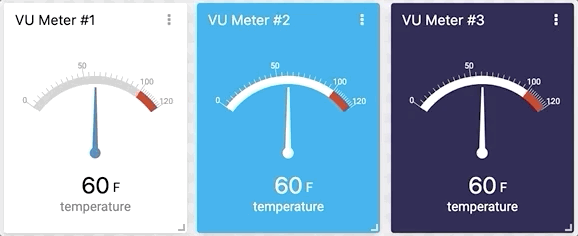
This widget also accepts features like metadata that can be set in your variable data.
Creating your own
To add the VU Meter widget to your dashboard, choose the VU Meter widget from the widget list and customize it to your preference. You can edit the widget using the options located on the right side of the widget.
'Data From' Field
This field allows you to set the device and variable that will be used in this widget.
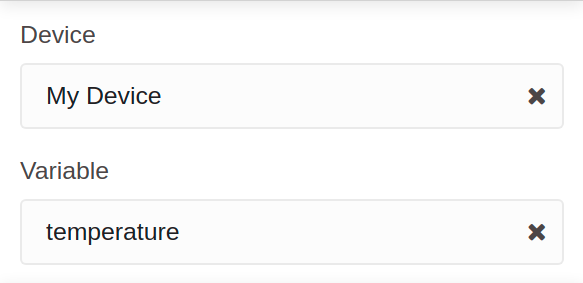
This field is dependent on the type of dashboard you are using; the difference is explained below.
1.1 'Data From' for Normal Dashboards
From the option Data From on the right menu, select one device from your list of devices and the variable that contains the data.
1.2 'Data From' for Blueprint Dashboards
From the option Data From on the right menu, add the Blueprint device and input the name of the variable that contains the information.
When using a Blueprint dashboard, the field Variable will not list variables to be picked because it doesn't know the devices linked to your Blueprint Device.