Keypad Widget
Keypad allows the user to submit a PIN code along with an optional action string. This widget is ideal to represent an alarm or to request a PIN code to unlock a resource.
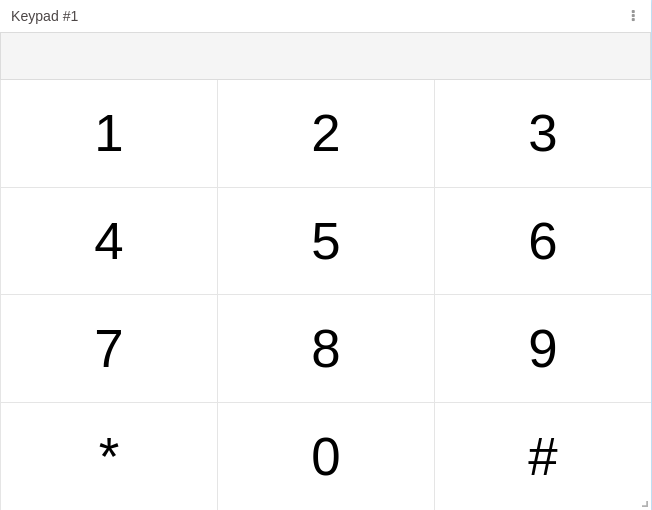
Creating your own
To add the Keypad to your dashboard, choose the Keypad widget from the widget list and customize it to your preference. You can edit its settings using the options located on the right side of the widget.
1. 'Data From' Field
This field allows you to set the device and variable that will be used in this widget.
1.1 'Data From' for Normal Dashboards
From the option ‘Data From’ on the right menu, select one device from your list of devices and the variable that contains the data.
1.2 'Data From' for Blueprint Dashboards
From the option ‘Data From’ on the right menu, add the Blueprint device and input the name of the variable that contains the information.
When using a Blueprint dashboard, the field Variable will not list variables to be picked because it doesn't know the devices linked to your Blueprint Device.
2. Visualization
By default, the numeric keypad contains 10 digits that range from 0‑9, and it also contains an asterisk (*) and a number sign (#).
You have the option to customize the content of the keypad by creating buttons that will appear along with the digits.
Learn more about the customization options of your keypad.
3. Data manipulation
The keypad will send the data immediately after pressing a custom button, or just by inputting a combination of numeric digits and waiting 3 seconds.
Whenever a PIN code is submitted, the structure sent to the variable will be:
DIGITS,ACTION
For instance, if the user has clicked the sequence 1234 and then DISARM, the output would be:
1234,disarm
Learn more about how to manipulate the keypad's data.