Allocating Services to profiles
When you manage multiple profiles in your account, ensure each profile has the correct allocation of services so they operate efficiently. You can configure per-profile allocations on the Billing page under the Resource Allocation tab.
The services within each profile can be limited so that when a profile exceeds its allocated limit, only that profile will have its service blocked. If the available services are insufficient for allocation, you can either increase the total service limits for your account or reduce the allocation for other profiles. Access the Billing page to upgrade or change these service limits.
How to allocate resources
You can easily allocate services to your profiles through your Admin home page or through the 'Resource Allocation' tab on the Billing page. Simply click on the resource you wish to allocate and adjust the limits accordingly.
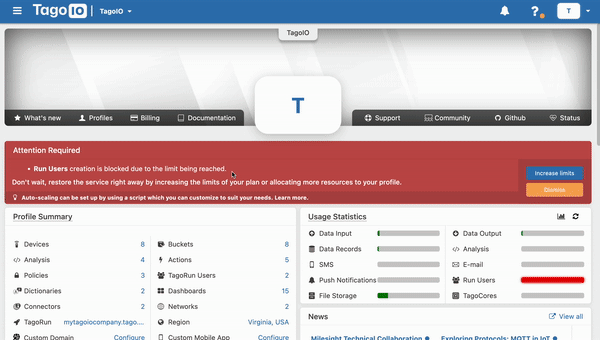
This interface provides all necessary information for each service, helping you make informed decisions about resource allocation. It displays the service amount allocated to each profile and, for deeper insights, you can view a profile's usage history for both past and current months by clicking on the chart icon.
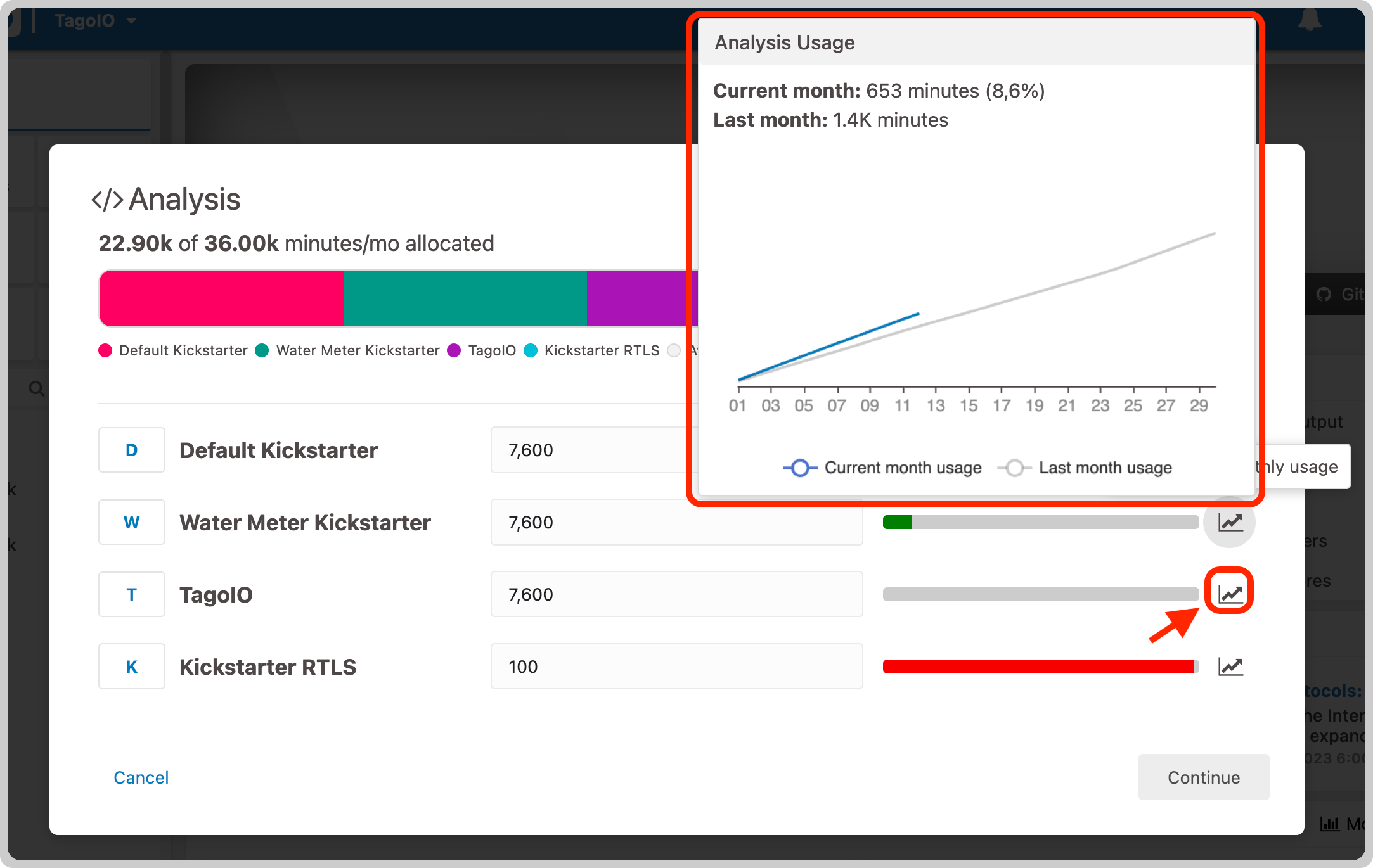
Monitoring allocated resources
You can easily monitor the amount of resources available in your account that can be allocated to your profiles, as well as verify the current service usage against the allocated limit for each profile. This monitoring can be done through the 'Resource Allocation' tab inside the Billing page.
On the left side, the 'Account Service Allocation' column shows the total service amounts available for distribution across your account. These are the limits you've set for your entire account, which can be increased by clicking the 'Upgrade account limits' button or through the Billing page in the 'Services' tab.
On the right, 'Profile Usage Allocation' show how much of each service has been used by each profile, highlighting which profiles are close to or have reached their limits. Clicking on a resource opens a new window for customizing its allocation.
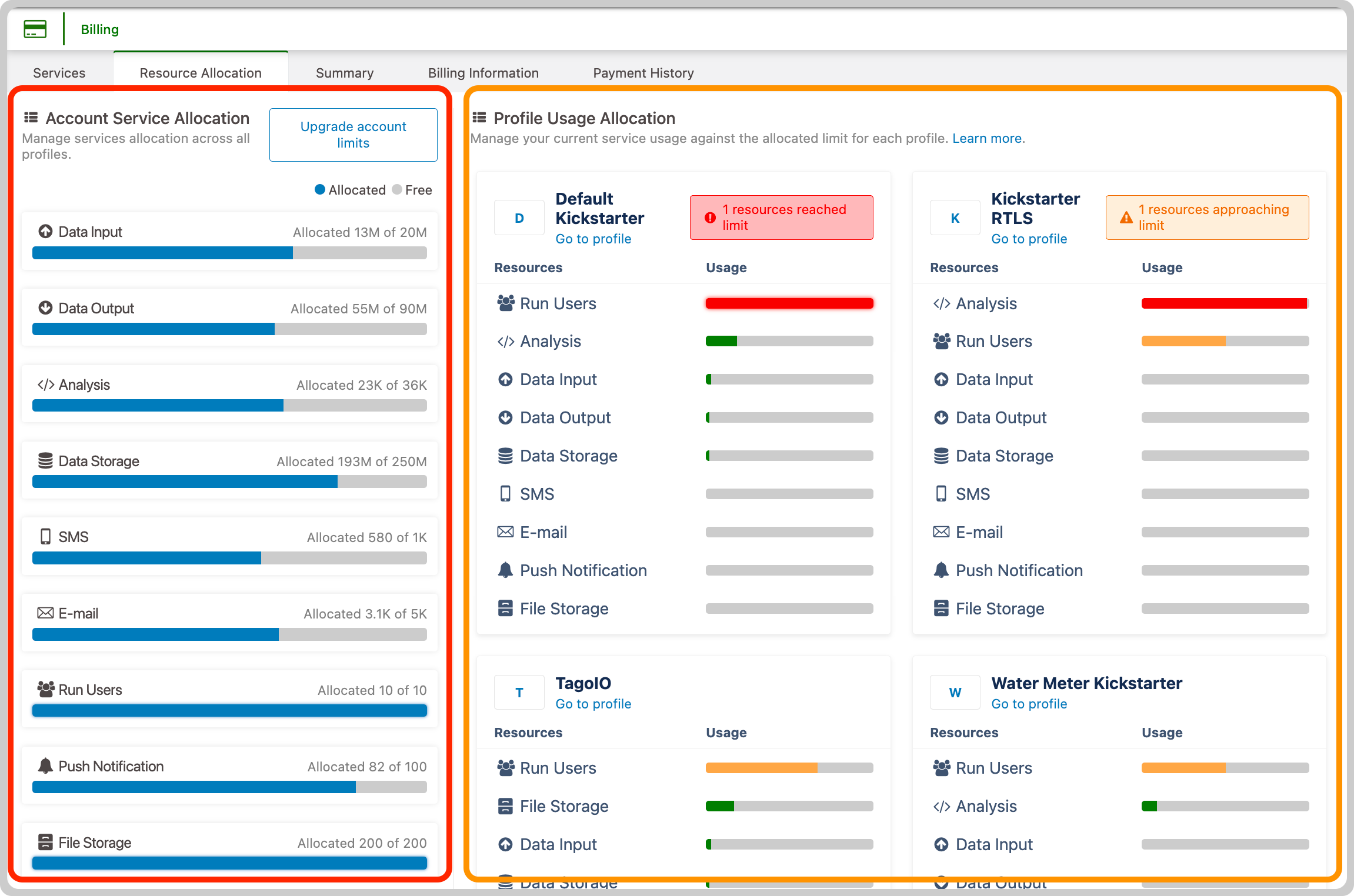
Profiles are sorted by those that have reached their limits and those nearing their limits, helping you quickly identify which profiles may face service disruption and require immediate attention.
You can also manage the limits of your account's services and allocate profiles directly from your mobile device through the TagoIO mobile app.