Defining Targets
You should define Targets in each policy that are used inside the Access Management module. Targets can be users or things (for example, scripts).
Targets are to whom or to what you are giving the permissions.
Currently, you can select Run Users and Analysis as Targets.
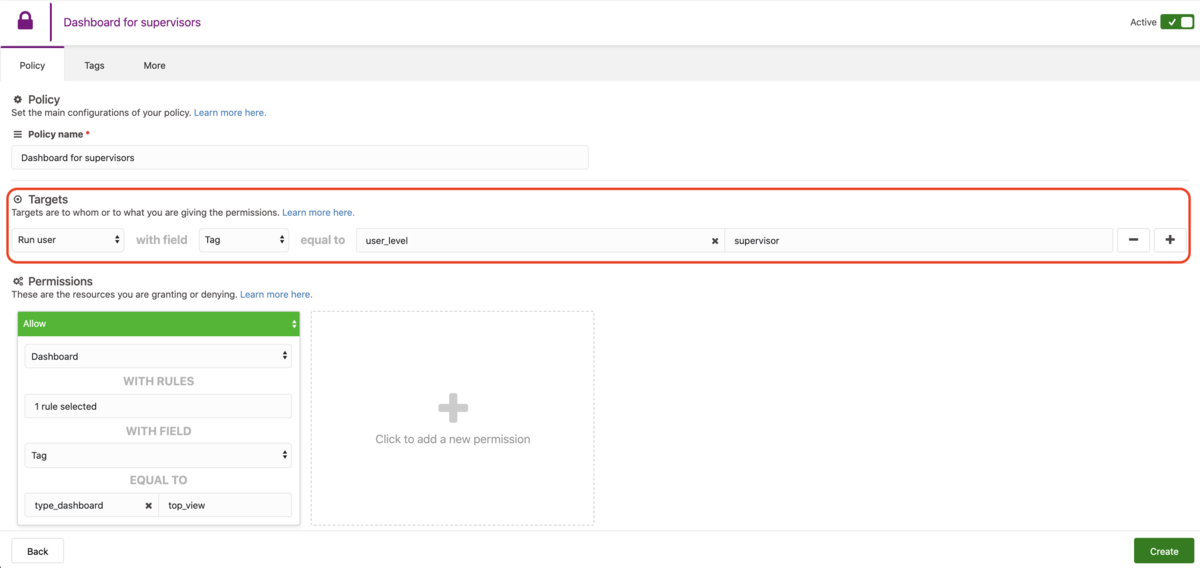
How multiple Targets work
You can add more Targets of the same type as needed. Multiple Targets are combined using a logical OR, so adding more targets makes the resulting options more inclusive. For example:
- "Apply the permissions below for the users using this tag OR this tag OR ..."
Target Matching Options
Target matching can be performed in several ways:
-
ID – select a target from the list.
-
Tag – match using tags from your target. Learn more about the Tags System.
- Tags are composed of two fields: Tag key and Tag value.
- You can manually edit the tags for each user, or run scripts to set them. Learn more about User Management.
- For example, Joe Doe has a Tag key
user_leveland Tag valuesupervisor. If you create a policy with Targets using the same tags, the selected permissions will be granted for Joe Doe.
-
Tag Match – the match is automatically by searching for those Tag Keys of the selected target.
- Run User: tag keys presented in your users will be listed.
- Analysis: only tag keys presented in your Analysis will be listed.
tipThe Tag Match option reduces the number of policies as you can create a single Policy that would grant access to all users or analysis that match the same tag keys.
-
ANY – all will be automatically included.