Audit Log
Overview
The Audit Log is a chronological sequence of entries generated by activities performed by a Profile owned by your account. Audit logs show what happened before and after an event and help identify records associated with specific events.
You can monitor activities such as the addition and deletion of a Device, changes in Access Management, AnalysisAnalysis, and other similar actions.
Only Starter or Scale plans are allowed to filter log entries. Check the Pricing page for plan details and available features.
Events
Each action executed by an agent on a resource is considered an event. Agents can be, for example, the TagoIO or TagoRUN system, your account, or another team member's account. Resources include Devices, Actions, Analysis, or Access Management policies.
TagoIO keeps a 6‑month log for each profile; events older than that will not be displayed.

Only the account that owns the profile can visualize the log. Team members added as Team Members cannot view logs from shared profiles.
Filtering events
The Audit Log can be filtered to focus on specific details. The following filters are available:
Timezone
The log uses your account’s timezone preference to display the timeline of events in ascending order. Changing the timezone will adjust the timeline, filter results, and any downloaded logs.
Time interval
Use the Time Interval filter to inspect events that occurred within a specific range. Shorter ranges speed up the search; the maximum selectable period is 7 days.
Event initiator
Filter by the agent that performed the action (you, a team member, TagoIO system, or TagoRUN system). Removed team members appear as “Unknown user”.
Resource type
Select a resource type to view only events related to that category (Devices, Actions, Analysis, etc.).
Resource ID
Search for an event tied to a specific resource by its ID. If you choose a Resource Type first, the filter changes to a dropdown with all relevant IDs.
Event messages
Each event includes a message describing the action performed on the resource. You can filter events based on these messages.
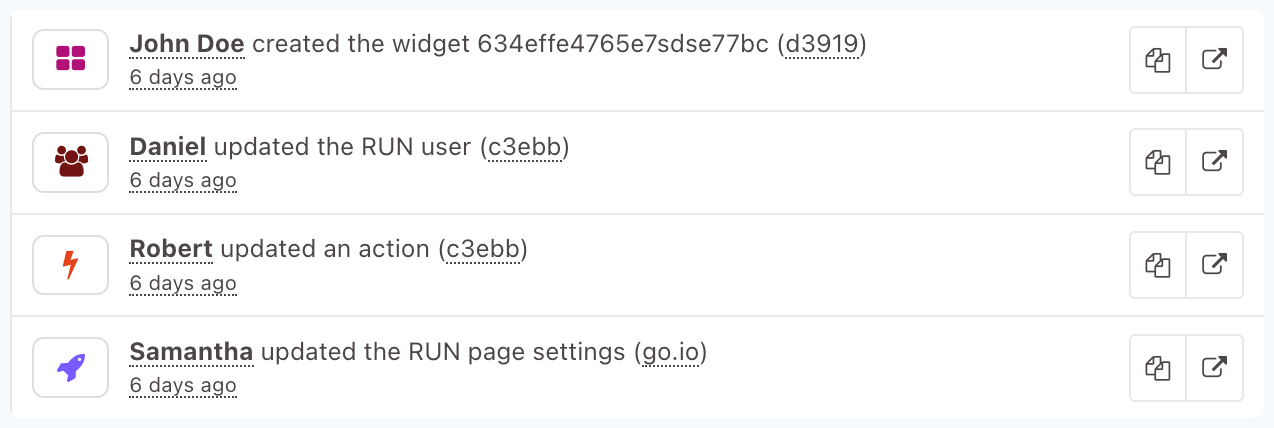
Automation
You can access the Audit Log programmatically via our SDK, Analysis, and Actions to automate processes such as backing up log events.
Downloading a copy
A PDF copy of the audit log entries can be downloaded by clicking the Download button in the top right corner. Only the activities displayed in the feed will be printed out.