Device Emulator Overview
The device emulator is a tool for developers to send data as if it were coming from a real device. The emulator is intuitive and requires just a few clicks to validate and send your data package.
To access the device emulator, go to the Device section, select the device, and then click on the Emulator tab.
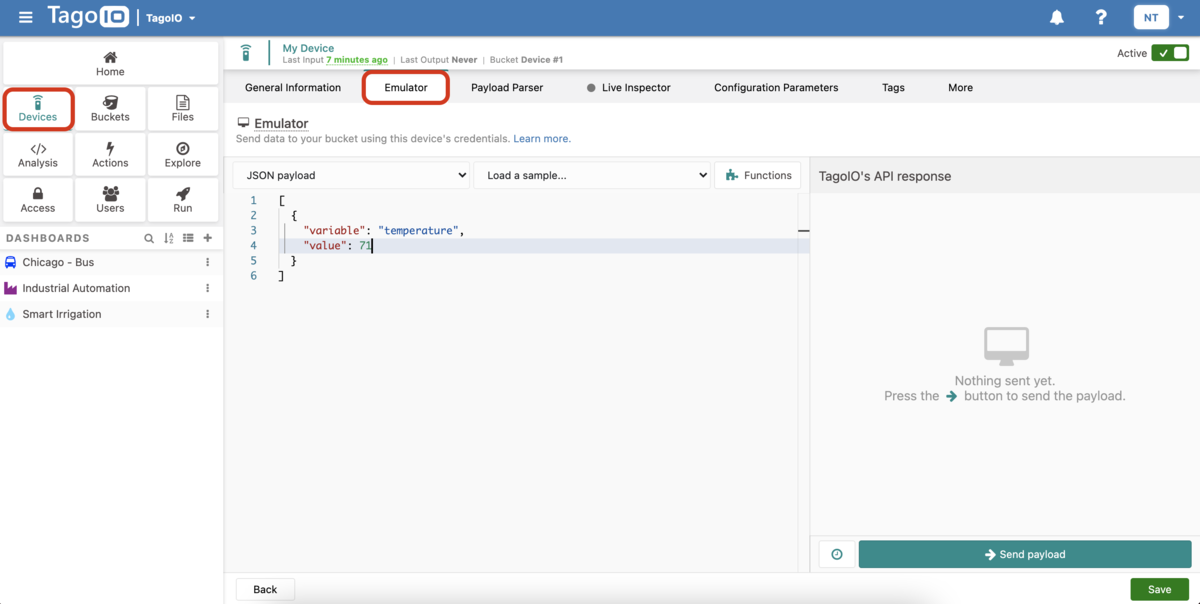
Supported payload types
TagoIO accepts two types of payloads: JSON and Raw.
- JSON: The payload is a JSON object that follows TagoIO's data schema by using the following fields:
variable,value,unit,time,serie,location, andmetadata. - Raw: Raw binary data. If you need to parse text data such as CSV or XML, add a Payload Parser.
Notes
- Use the Emulator tab to validate and send payloads using the device's credentials.
- The emulator UI includes a payload editor, an option to load samples, function helpers, and a Send payload button to submit the data.
Sending Payload Data
To send a JSON payload from the emulator, you will need to:
- Build a data payload that should contain at least the
variablefield (pick one example from the list); - Edit the fields of the payload;
- Click on Send button to send the payload.
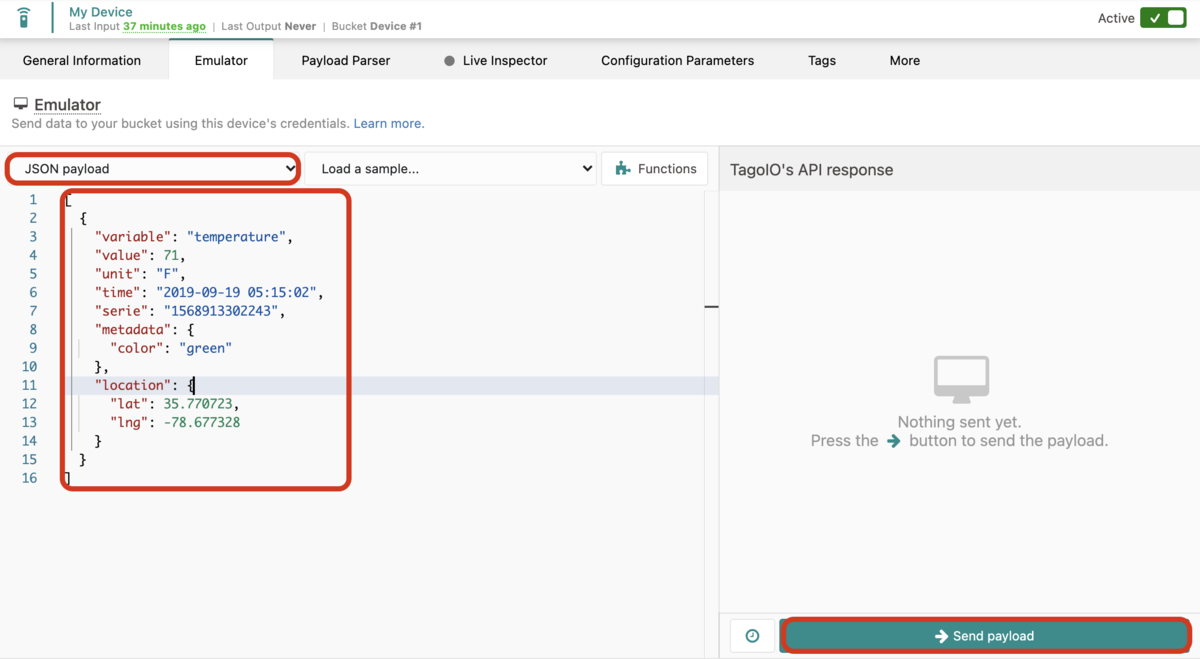
Functions
Functions are helper variables that you can add to your payload. Each function has a purpose. To add a function to your payload, click on Add function button and select a function.
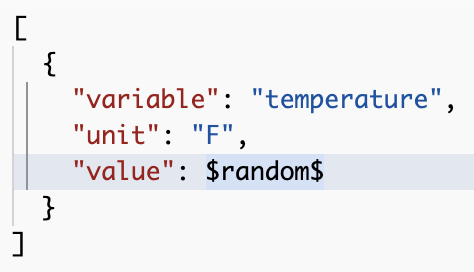
To learn more about using functions in the device emulator, read the article Device Emulator Functions.
Timer
The timer helps to automatically send your payload at a fixed time interval. This is extremely useful if you wish to see the data coming in while you look at a dashboard, for example.
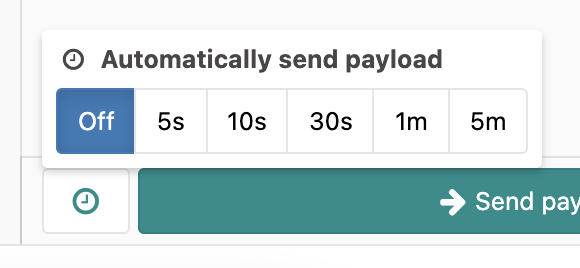
If you close the Emulator tab, the system will stop sending payloads. You may want to use the Simulator or create a script to keep sending all the time.
Before sending any kind of payload, always make sure that the device is Active.
Learn more in our community.