Trigger by Geofence
The “Trigger by Geofence” feature allows you to execute an Action whenever a variable containing location data meets specific geofence conditions—either inside or outside a predefined area. For example, you can configure an action to trigger when a device enters or exits a designated zone.
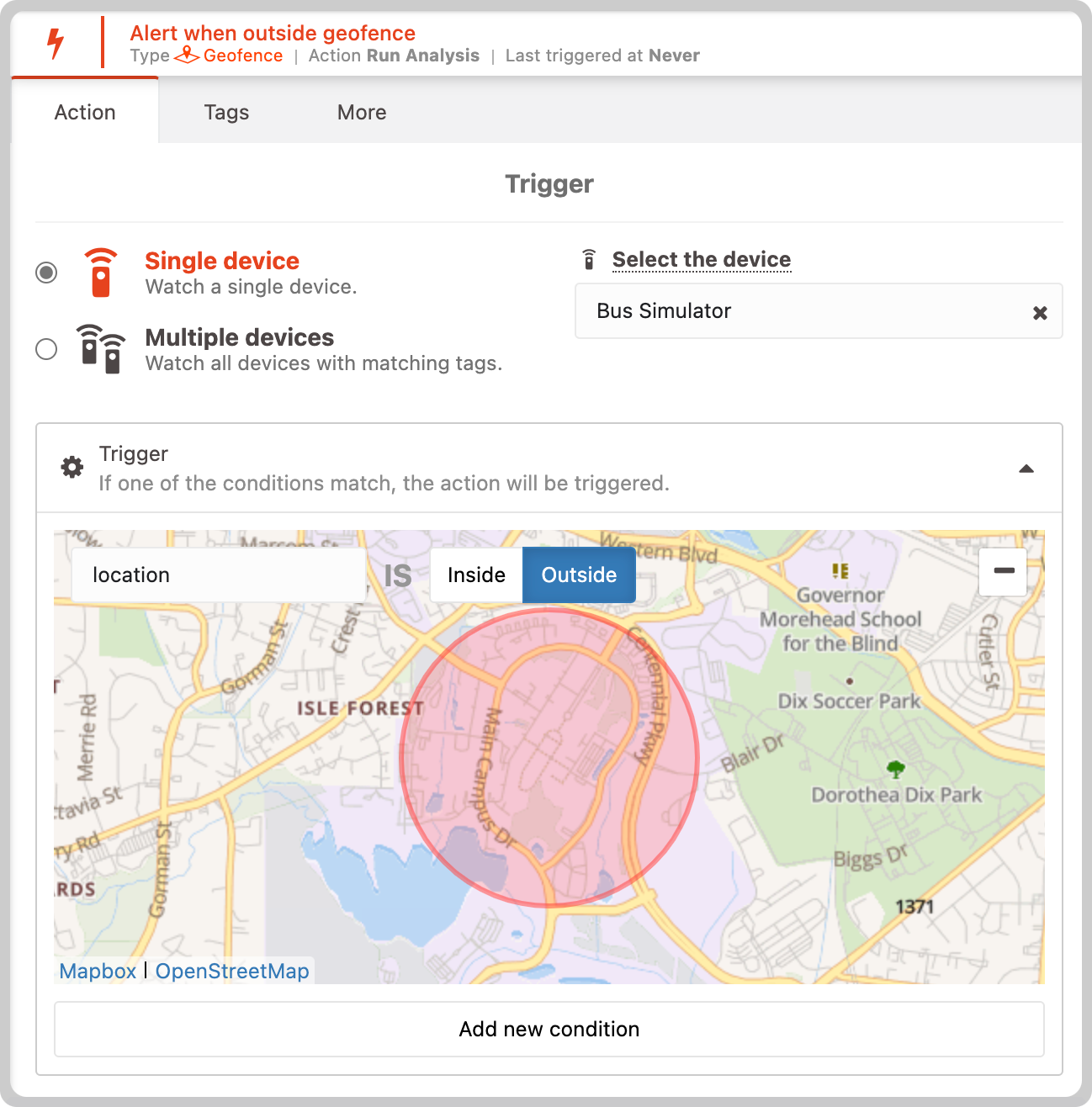
Setting the Trigger Conditions
To set up this trigger, you need to draw geofences on the map. Geofences can be either polygons or circles, and you must select a variable that contains the location data.
For each condition you can only set one geofence, so if you need multiple geofences you will have to create additional conditions—up to 10 in total.
You must define whether the trigger should activate when the chosen variable is inside or outside the geofence. When the selected variable receives new location data, the system checks if this location meets the specified geofence condition.
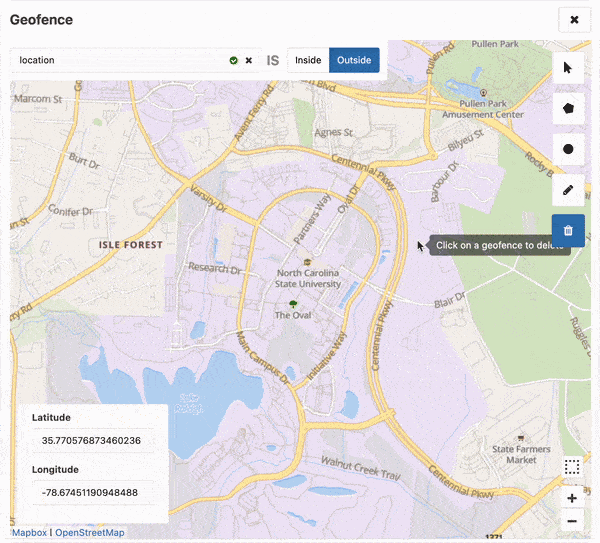
Editing Geofence
To edit a geofence condition, simply select the condition and click on the pencil icon to resize or move it.
To delete a geofence in your condition, you can either draw another one, which will replace the previous geofence, or click on the trash icon to remove it.